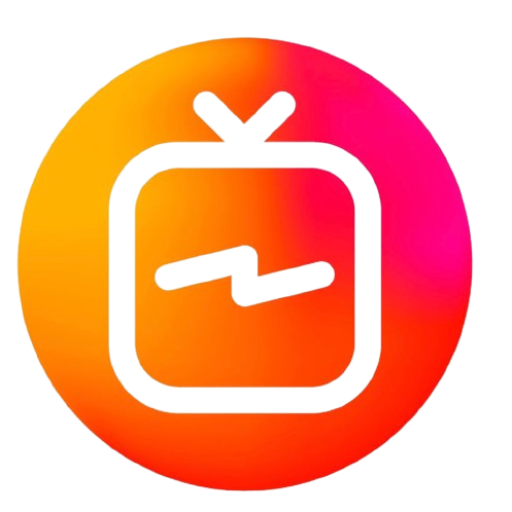Introduction :

IPTV services offer an extensive range of channels, but to keep your viewing experience fresh and up-to-date, it’s crucial to update your channel list regularly. Whether you’re adding new channels, removing outdated ones, or simply refreshing your list, updating your IPTV channel list is a straightforward process when done correctly. In this guide, we’ll walk you through each step, ensuring that your IPTV service is always current. Roomtvs, known for its reliable and user-friendly IPTV service, makes managing your channel list easier than ever.
Why Update Your IPTV Channel List?
Before diving into the steps, let’s understand why it’s important to update your IPTV channel list:
- Access to New Channels: IPTV providers frequently add new channels to their lineup. Updating your channel list ensures that you don’t miss out on these new additions.
- Remove Inactive Channels: Over time, some channels may become inactive or stop broadcasting. Regular updates help you remove these channels, keeping your list clean and functional.
- Improved Performance: A streamlined, updated channel list can improve the overall performance of your IPTV service, reducing lag and buffering.
Steps to Update Your IPTV Channel List
1. Identify the Update Method
The process of updating your IPTV channel list may vary depending on the app or device you’re using. Common methods include:
- Automatic Updates: Some IPTV apps automatically update the channel list when new channels are added or removed.
- Manual Updates: If automatic updates are not available, you’ll need to update the list manually by uploading a new playlist file (usually in M3U format).
Solution with Roomtvs: Roomtvs offers both automatic and manual update options, making it easy to keep your channel list current.
2. Download the Latest Playlist File
If you need to update your channel list manually, start by downloading the latest playlist file from your IPTV provider. This file is often in M3U format and contains all the updated channels.
Steps:
- Log in to your IPTV provider’s website.
- Navigate to the downloads or resources section.
- Download the latest M3U playlist file.
Solution with Roomtvs: Roomtvs regularly updates its M3U playlists, ensuring that you always have access to the latest channels. You can download the updated playlist directly from your Roomtvs account.
3. Upload the Playlist to Your IPTV App
Once you have the updated playlist file, the next step is to upload it to your IPTV app. Here’s how to do it:
Steps:
- Open your IPTV app on your device.
- Locate the settings or playlist management section.
- Select the option to upload or import a playlist.
- Choose the M3U file you downloaded earlier.
- Confirm the upload and wait for the app to refresh the channel list.
Solution with Roomtvs: Roomtvs supports easy playlist uploads across all major IPTV apps, ensuring a seamless update process. If you’re using the IPTV Smarters Player or another compatible app, you can upload the new playlist with just a few clicks.
4. Refresh the Channel List
After uploading the new playlist, it’s important to refresh your channel list to ensure all changes take effect. This step may be automatic in some apps, while others may require you to manually refresh.
Steps:
- If your app doesn’t refresh automatically, look for a refresh or reload option in the playlist settings.
- Alternatively, restart the app to load the updated channel list.
Solution with Roomtvs: With Roomtvs, the channel list refreshes automatically upon uploading a new playlist, ensuring that your viewing experience is always up to date.
5. Verify the Updated Channels
Once your channel list is refreshed, take a moment to verify that the updates have been applied correctly. Check for new channels and ensure that inactive channels have been removed.
Steps:
- Browse through the channel list in your IPTV app.
- Check that the channels match those listed in the updated M3U file.
- Test a few channels to ensure they are working properly.
Solution with Roomtvs: Roomtvs guarantees accurate updates, so you can trust that all new channels will be added correctly and inactive ones removed without issue.
6. Regularly Check for Updates
To maintain the best IPTV experience, make it a habit to check for updates regularly. IPTV providers like Roomtvs often release new channels or remove outdated ones, and staying on top of these changes ensures that your channel list is always optimized.
Steps:
- Set a reminder to check for updates weekly or monthly.
- Visit your IPTV provider’s website regularly for new playlists.
- Keep your IPTV app updated to the latest version.
Solution with Roomtvs: Roomtvs simplifies the update process by notifying you of new channel lists and providing easy access to the latest M3U files.
Conclusion
Updating your IPTV channel list is essential for a seamless and enjoyable viewing experience. By following these simple steps, you can ensure that your channel lineup is always current, featuring the latest content and removing inactive channels. Roomtvs makes this process even easier with its reliable service, offering both automatic and manual updates to keep your IPTV experience hassle-free. Whether you’re a tech-savvy user or new to IPTV, Roomtvs provides the tools and support you need to manage your channel list effectively.
Keep your IPTV service at its best by regularly updating your channel list with Roomtvs—the best choice for quality, reliability, and customer satisfaction.