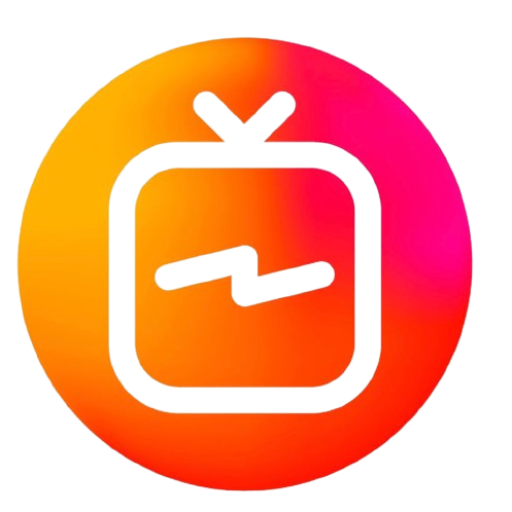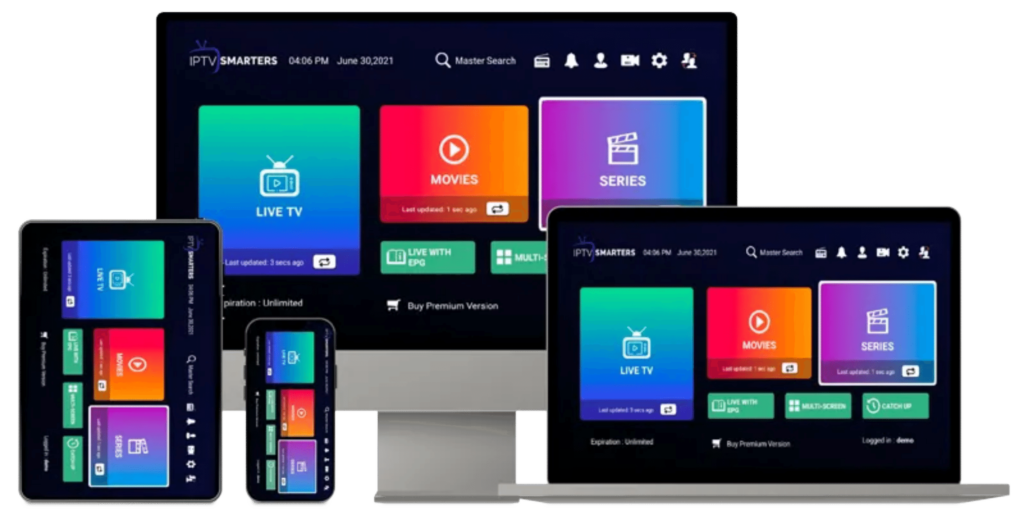
IPTV Smarters Pro has become a go-to app for streaming enthusiasts looking to enjoy live TV, movies, and series across various devices. However, one common question users ask is how to add channels to IPTV Smarters Pro efficiently. This comprehensive guide will walk you through each step, ensuring you can unlock all the channels provided by Roomtvs, the ultimate IPTV service provider. With Roomtvs, you not only get access to a vast array of channels but also enjoy top-notch customer support and regular updates.
Step 1: Obtain Your M3U Playlist URL
To begin adding channels to IPTV Smarters Pro, the first requirement is the M3U playlist URL, which is typically provided by your IPTV service provider. If you’re using Roomtvs, this URL will be sent to you via email once your subscription is activated. The M3U playlist URL is your gateway to all the content available through your IPTV subscription, including live TV, on-demand movies, and TV series.
Step 2: Install and Open IPTV Smarters Pro
If you haven’t already installed the IPTV Smarters Pro app, download it from the App Store or Google Play Store, depending on your device. Once installed, open the app to start the process of adding your channels.
Step 3: Create a New User Profile
To add channels, you need to set up a new user profile within the app:
- Click on the “Add New User” button.
- You will be presented with two options: “Load Your Playlist or File/URL” and “Login with Xtream Codes API.”
- Choose “Load Your Playlist or File/URL” to move forward.
Step 4: Enter Your M3U Playlist URL
Now, enter the M3U playlist URL provided by Roomtvs into the appropriate field. You will also need to name your playlist, which can be anything you choose. Naming your playlist makes it easier to manage, especially if you plan to add more playlists in the future.
Step 5: Add the User and Load Channels
After entering your M3U URL and playlist name, click on the “Add User” button. The app will now start loading channels from the playlist. Depending on the size of your playlist and the speed of your internet connection, this process may take a few moments.
Step 6: Explore Your Channels
Once your channels have been loaded, you can access them by navigating to the “Live TV” section of the app. Additionally, if your IPTV service includes video on demand (VOD) content, you can explore the “Movies” and “Series” sections as well.
Step 7: Customize and Organize Channels
IPTV Smarters Pro offers several customization options to enhance your viewing experience. You can organize channels into different categories or groups, such as genre or country, making it easier to navigate through the vast selection. Customizing your channels ensures you spend less time searching and more time enjoying your favorite content.
Step 8: Troubleshooting Tips for Common Issues
If you encounter issues while adding channels, such as channels not loading or showing a black screen, here are a few troubleshooting tips:
- Verify Your Internet Connection: A stable internet connection is essential for streaming IPTV content. Ensure your Wi-Fi or Ethernet connection is strong and consistent.
- Update the IPTV Smarters Pro App: Outdated versions of the app can cause compatibility issues. Always use the latest version of IPTV Smarters Pro for the best performance.
- Contact Roomtvs Support: If the problem persists, don’t hesitate to reach out to Roomtvs customer support. Their team can help resolve any issues related to your M3U playlist or account settings.
Conclusion
Adding channels to IPTV Smarters Pro is a straightforward process, but it’s crucial to follow each step carefully to avoid issues. Roomtvs, your top IPTV service provider, ensures that you have access to a wide variety of channels and provides exceptional customer support to assist with any challenges. With Roomtvs and IPTV Smarters Pro, you can enjoy a seamless and personalized viewing experience like never before.