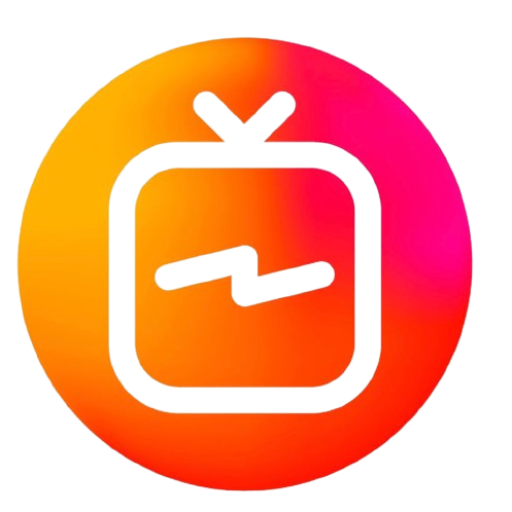Setting up IPTV on your Android device using the IPTV Smarters Player app is a straightforward process. Whether you’re new to IPTV or just need a refresher, this guide will walk you through each step in detail to ensure a smooth setup. By the end of this article, you’ll be able to enjoy live TV channels, movies, and shows on your Android device without any hassle.
Step 1: Download IPTV Smarters App
The first step in setting up IPTV on your Android device is to download the IPTV Smarters app. This app is a powerful IPTV solution that allows you to access your IPTV service easily.
Instructions:
- URL for Download: To get started, download the IPTV Smarters app directly from this URL: https://www.iptvsmarters.com/smarters.apk. Simply type this link into your browser and the download should begin automatically.
- Alternative Options: If you’re unable to download the app using the above link, you can also find the IPTV Smarters Player app on the Google Play Store by searching for “IPTV Smarters Player.”
Tips:
- Enable Unknown Sources: If you’re downloading the app from the provided URL and not the Google Play Store, ensure that your Android device allows installations from unknown sources. This can be enabled by going to Settings > Security > Unknown Sources.
- Ensure Adequate Storage: Make sure your device has enough storage space for the app installation.
Step 2: Open the App and Enter Login Details
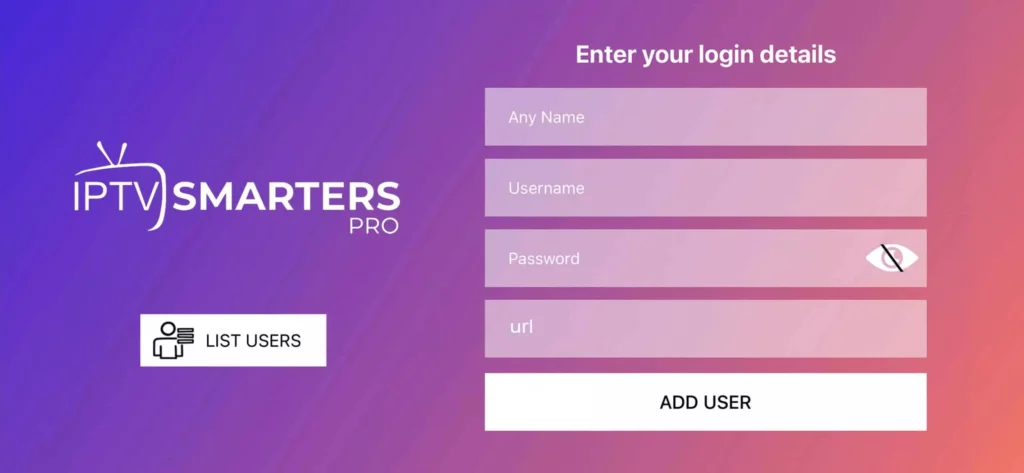
Once the app is successfully installed, it’s time to open it and start the setup process.
Instructions:
- Launch the App: Find the IPTV Smarters icon on your home screen or app drawer and tap to open it.
- Login Screen: Upon opening the app, you will be greeted by a login screen. This is where you need to enter your login credentials.
Details Needed:
- Username and Password: These are the login details that have been provided to you after subscribing to the IPTV service. These credentials are crucial for accessing the service.
- Portal URL: Depending on your IPTV provider, you may also need to enter a portal URL. This URL should be provided by your IPTV service.
Tips:
- Double-Check Credentials: Ensure that the login details you enter are correct to avoid any issues with logging in.
- Secure Your Credentials: Keep your username and password secure to prevent unauthorized access.
Step 3: Add User
After entering your login details, the next step is to add a user to the IPTV Smarters Player app.
Instructions:
- Click on “ADD USER”: Once your login details are entered, click on the “ADD USER” button to proceed.
- Wait for Configuration: The app will take a few seconds to configure your account and set up the user profile.
Tips:
- Patiently Wait: It may take a few moments for the app to configure your settings, especially if you have a large list of channels or content to load.
- Avoid Multitasking: While the app is setting up your user profile, avoid switching to other apps to ensure the process completes smoothly.
Step 4: Wait for the Initial Setup to Complete
The setup process involves loading your IPTV channels, movies, and other media content.
Instructions:
- Loading Content: Once you’ve added your user, the app will begin to load the available content, such as live TV channels, movies, and series.
- Wait Time: This may take a few seconds to a few minutes depending on your internet speed and the amount of content.
Tips:
- Stable Internet Connection: Ensure that your device is connected to a stable internet connection to speed up the loading process.
- Check for Updates: Make sure your IPTV Smarters app is up-to-date to avoid any issues during content loading.
Step 5: Access Live TV
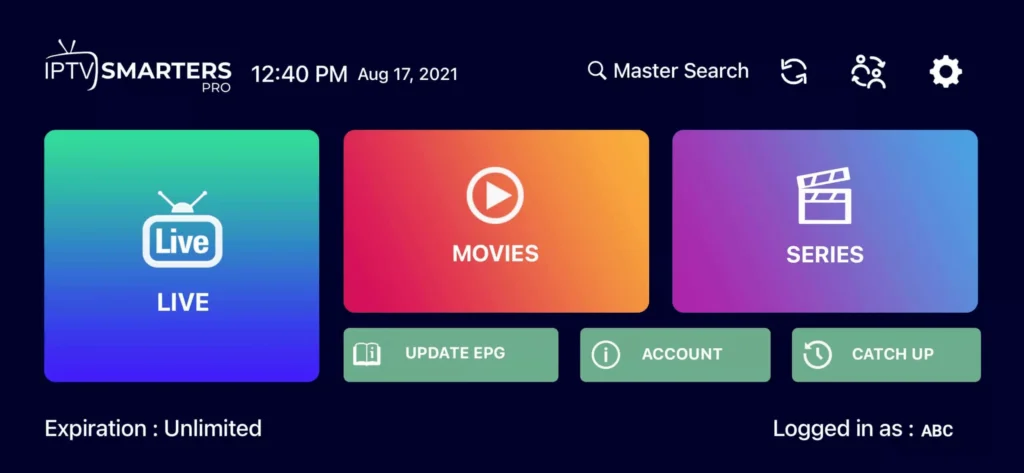
After the content has loaded, you can start watching live TV channels.
Instructions:
- Click on “Live TV”: On the main screen of the IPTV Smarters Player app, you will see several options. Click on the “Live TV” icon to access the live television channels.
- Explore Options: The “Live TV” section will display a list of channels available to you.
Tips:
- Channel Organization: Channels are typically organized into groups or categories such as sports, news, entertainment, etc., making it easier for you to find the content you’re interested in.
- Favorites: Consider marking your favorite channels for easier access later.
Step 6: Select a Channel Group
To streamline your viewing experience, the app allows you to select specific groups of channels.
Instructions:
- Select a Group: Depending on your preference, you can select a specific channel group (e.g., sports, movies, news) to filter the channels.
- Navigate Easily: Use the remote control or touchscreen to navigate through the list of available groups.
Tips:
- Explore All Groups: Don’t hesitate to explore different channel groups to discover all the content available to you.
- Custom Groups: Some IPTV services allow you to create custom channel groups for easier navigation.
Step 7: Enjoy Full-Screen Viewing
Once you’ve selected a channel, you can watch it in full-screen mode.
Instructions:
- Select a Channel: Tap on the channel name you wish to watch.
- Full-Screen Mode: Double-tap on the small screen preview to expand it to full-screen mode for an immersive viewing experience.
Tips:
- Screen Orientation: For the best experience, ensure that your device’s screen orientation is set to landscape mode.
- Picture Quality: Depending on your internet speed, you may be able to adjust the streaming quality in the app’s settings for the best viewing experience.
Conclusion
Setting up IPTV on your Android device using the IPTV Smarters Player app is a relatively simple process that enhances your streaming experience. By following the detailed steps provided in this guide, you’ll be able to enjoy a wide range of live TV channels, movies, and series with ease. Whether you’re watching on a smartphone, tablet, or Android TV, the IPTV Smarters Player app offers a flexible and user-friendly platform for all your entertainment needs. Enjoy your viewing!